In a bridged network, the guest VM is on the same network as your host machine i.e. if your host machine IP is 192.168.122.25 then your VM will have a IP address like 192.168.122.30. The virtual machine can be accessed by all computers in your host network as it is part of same network IP range.
To explore bridge interface, I have setup a Ubuntu Desktop VM (hostname = ubuntu-desk) which will act as a HOST machine. This host machine ubuntu-desk has a VM running on it, in bridge mode.
- Add the bridge interface on host machine
root@ubuntu-desk:~# brctl addbr vmbr0
root@ubuntu-desk:~# ip a | grep vmbr0 -B6
2: ens3: <BROADCAST,MULTICAST,UP,LOWER_UP> mtu 1500 qdisc pfifo_fast state UP group default qlen 1000
link/ether 52:54:00:d9:22:19 brd ff:ff:ff:ff:ff:ff
inet 192.168.122.192/24 brd 192.168.122.255 scope global dynamic ens3
valid_lft 2254sec preferred_lft 2254sec
inet6 fe80::1a0c:acc4:1487:b3a5/64 scope link
valid_lft forever preferred_lft forever
3: vmbr0: <BROADCAST,MULTICAST> mtu 1500 qdisc noop state DOWN group default qlen 1000
link/ether de:84:3e:7a:06:4f brd ff:ff:ff:ff:ff:ff
- Attach it to the physical interface
root@ubuntu-desk:~# brctl addif vmbr0 ens3
root@ubuntu-desk:~# ip a | grep vmbr0 -A 4
2: ens3: <BROADCAST,MULTICAST,UP,LOWER_UP> mtu 1500 qdisc pfifo_fast master vmbr0 state UP group default qlen 1000
link/ether 52:54:00:d9:22:19 brd ff:ff:ff:ff:ff:ff
inet 192.168.122.192/24 brd 192.168.122.255 scope global dynamic ens3
valid_lft 2237sec preferred_lft 2237sec
inet6 fe80::1a0c:acc4:1487:b3a5/64 scope link
valid_lft forever preferred_lft forever
3: vmbr0: <BROADCAST,MULTICAST> mtu 1500 qdisc noop state DOWN group default qlen 1000
link/ether 52:54:00:d9:22:19 brd ff:ff:ff:ff:ff:ff
You would notice vmbr0 is attached to the physical interface ens3
- The bridge interface will also reflect in brctl show
root@ubuntu-desk:~# brctl show
bridge name bridge id STP enabled interfaces
vmbr0 8000.525400d92219 no ens3
- Run dhclient to get IP from dhcp server for vmbr0
root@ubuntu-desk:~# dhclient vmbr0
- Start the VM by connecting it to the vmbr0 bridge on host machine
I have connected the bridge network interface directly to an existing VM on the host machine using virtual machine manager. Following is the dump of it’s xml.
root@ubuntu-desk:~# virsh list
Id Name State
----------------------------------------------------
1 br-node1 running
root@ubuntu-desk:~# virsh dumpxml 1 | grep bridge -A5
<interface type='bridge'>
<mac address='52:54:00:4a:f2:00'/>
<source bridge='vmbr0'/>
<target dev='vnet0'/>
<model type='virtio'/>
<alias name='net0'/>
<address type='pci' domain='0x0000' bus='0x00' slot='0x03' function='0x0'/>
</interface>
- brctl will show the virtual interface to the bridge is UP
root@ubuntu-desk:~# brctl show
bridge name bridge id STP enabled interfaces
vmbr0 8000.525400d92219 no ens3
vnet0
- Following interfaces are created on the host machine.
root@ubuntu-desk:~# ip a | grep vmbr0 -A11
2: ens3: <BROADCAST,MULTICAST,UP,LOWER_UP> mtu 1500 qdisc pfifo_fast master vmbr0 state UP group default qlen 1000
link/ether 52:54:00:d9:22:19 brd ff:ff:ff:ff:ff:ff
inet 192.168.122.192/24 brd 192.168.122.255 scope global dynamic ens3
valid_lft 3543sec preferred_lft 3543sec
inet6 fe80::1a0c:acc4:1487:b3a5/64 scope link
valid_lft forever preferred_lft forever
3: vmbr0: <BROADCAST,MULTICAST,UP,LOWER_UP> mtu 1500 qdisc noqueue state UP group default qlen 1000
link/ether 52:54:00:d9:22:19 brd ff:ff:ff:ff:ff:ff
inet 192.168.122.192/24 brd 192.168.122.255 scope global vmbr0
valid_lft forever preferred_lft forever
inet6 fe80::5054:ff:fed9:2219/64 scope link
valid_lft forever preferred_lft forever
4: vnet0: <BROADCAST,MULTICAST,UP,LOWER_UP> mtu 1500 qdisc pfifo_fast master vmbr0 state UNKNOWN group default qlen 1000
link/ether fe:54:00:4a:f2:00 brd ff:ff:ff:ff:ff:ff
inet6 fe80::fc54:ff:fe4a:f200/64 scope link
valid_lft forever preferred_lft forever
- The VM on the host machine has a IP on the same network 192.168.122.xxx
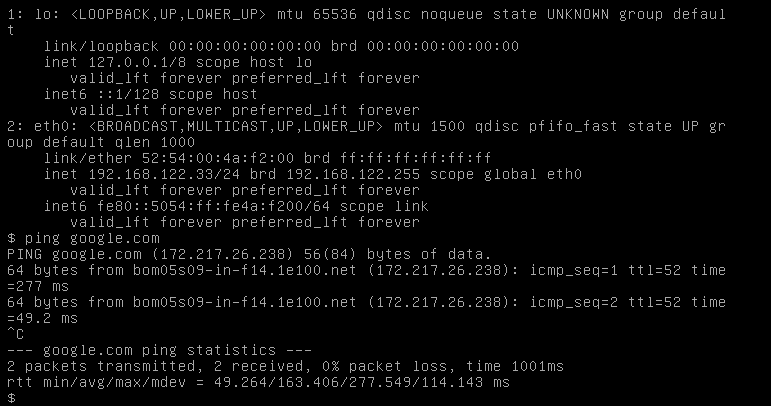
What we saw above is a temporary solution to build & attach a bridge network. For a permanent solution the bridge interface details need to be added to /etc/network/interfaces file on the host machine.
My host machine is running Ubuntu 17.10 Desktop version, where I discovered that network configuration is managed by Netplan instead of the /etc/network/interfaces file. Digging further on Dr Google, led me to few good webpages which I have listed below, this gave me an understanding as where to add this new yaml configuration in netplan for adding an permanent bridge interface.
- Add a new network configuration YAML file
root@ubuntu-desk:~# cat /etc/netplan/01-network-vmbr0.yaml
network:
version: 2
renderer: networkd
ethernets:
ens3:
dhcp4: true
bridges:
vmbr0:
interfaces: [ens3]
dhcp4: true
parameters:
stp: false
forward-delay: 0
Ubuntu desktop uses Network Manager as renderer for network configuration yaml. The network manager GUI can be accessed through nm-connection-editor command to configure/add a new network interface. I wanted to set my configuration the old school way rather than using the Network Manager GUI, hence I used networkd as the renderer for to managing my network configuration to setup a permanent bridge interface.
- Apply the configuration in yaml file.
root@ubuntu-desk:~#netplan apply
- This should bring up the bridge interface post every restart
root@ubuntu-desk:~# ip a | grep vmbr0 -A 10
2: ens3: <BROADCAST,MULTICAST,UP,LOWER_UP> mtu 1500 qdisc pfifo_fast master vmbr0 state UP group default qlen 1000
link/ether 52:54:00:d9:22:19 brd ff:ff:ff:ff:ff:ff
3: vmbr0: <BROADCAST,MULTICAST,UP,LOWER_UP> mtu 1500 qdisc noqueue state UP group default qlen 1000
link/ether 0e:32:57:ff:6f:f5 brd ff:ff:ff:ff:ff:ff
inet 192.168.122.133/24 brd 192.168.122.255 scope global dynamic vmbr0
valid_lft 3267sec preferred_lft 3267sec
inet6 fe80::c32:57ff:feff:6ff5/64 scope link
valid_lft forever preferred_lft forever
4: vnet0: <BROADCAST,MULTICAST,UP,LOWER_UP> mtu 1500 qdisc pfifo_fast master vmbr0 state UNKNOWN group default qlen 1000
link/ether fe:54:00:4a:f2:00 brd ff:ff:ff:ff:ff:ff
inet6 fe80::fc54:ff:fe4a:f200/64 scope link
valid_lft forever preferred_lft forever
- Reference Links
https://wiki.ubuntu.com/Netplan
https://websiteforstudents.com/configure-static-ip-addresses-on-ubuntu-18-04-beta/
https://www.dedoimedo.com/computers/kvm-bridged.html